This site uses cookies for better functionality, and to be able to continuously improve it.
There are only cookies to maintain the functionality of the site and Google ads.
This site uses cookies for better functionality, and to be able to continuously improve it.
There are only cookies to maintain the functionality of the site and Google ads.
»» 06.JUN.2020 / updated: ---facebook/twitter
OneDrive against extortion virus: A ransomware is a malicious program used by cybercriminals to make money by indiscriminately attacking the data on the computer of an individual, a company or any organization by encrypting files with their own encryption program. In case of attack, two options remain:
But it will delete all confidential company data, personal data, family photos, videos and any data stored on computer. The solution may be to back it up as soon as possible.
The Microsoft team in Redmond offers an option built into Windows in the event of a cyber attack. Save your data when you install Windows, or if you haven't, save your system files and your own files, documents, pictures, videos, and more to your free OneDrive cloud-based storage location now.

If the free base size of 5 Gb is not enough, more can be requested, even up to 100 Gb or more for a fee. In the event of an attack, in all likelihood, you can format the hard drive and recover all data from OneDrive without loss, so the price paid for higher storage costs much less than losing all data and paying a ransom.
Quick tip: Whatever antivirus software is installed on your computer, you should always make sure to back it up regularly. Open suspicious emails only if you are sure of the sender's identity..
Users can find the OneDrive setting by clicking Start Menu in the lower left corner of the screen, then on the icon Settings (gear icon), then on the link Update & Security. In the left menu of the window, click Windows Security link. In the Security Settings window, click the link Virus & threat protection.

In the new window that appears, scroll down to the entrance (Ransomware protection).
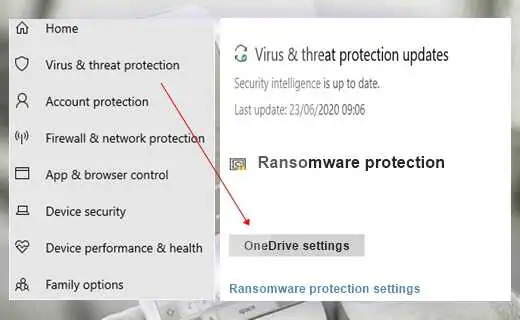
By clicking the Setup OneDrive button below the entry, you can turn on cloud-based storage to back up all your files on your computer by following the instructions in OneDrive.
END